Searching by Pattern
Search by Pattern lets you perform a traditional string search. You can combine any of the formats when entering your string, and your search can include wildcards.
To access the search by pattern function:
- Open a capture file to search.
- Open the Event
Display
 or Frame Display
or Frame Display  window.
window. - Click on the
Find icon
 or choose
Find from the Edit
menu.
or choose
Find from the Edit
menu.
- Click on the Pattern tab of the Find dialog.
Note: The tabs displayed on the Find dialog depend on the product you are running and the content of the capture file you are viewing.
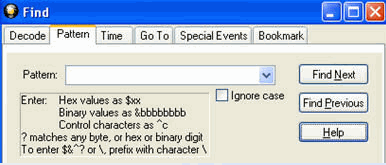
Find Pattern Tab
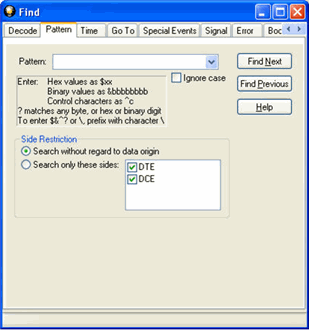
Find Pattern Tab Side Restrictions
Pattern allows you to enter a string in the text box. You can use characters, hex or binary digits, control characters, wildcards or a combination of any of the formats when entering your string. Every time you type in a search string, the ComProbe analyzer saves the search. The next time you open Find, the drop-down list will contain your search parameters.
- Enter the search pattern.
- Check Ignore Case to do a case-insensitive search.
- When you
have specified the pattern you want to use, click on the Find
Next or Find Previous
buttons to start the search from the current event.
The result of the search is displayed in the in Frame Display and Event Display.
Refer to Searching by Decode "Searching within Decodes" for information on Side Restrictions